Register for In-Person or Virtual Training
Before You Begin
See the instructions below to learn how to register.
Thank you for visiting our Tempus Unlimited Electronic Visit Verification (EVV) online scheduler to register for EVV training!
Click through the screens on the right to choose your language and preferred type of instructor-led training—either virtual or in-person.
To register for training you will need:
- The email you provided to Tempus FI. To update your email, go to: EVVWEB.tempusunlimited.org.
- The Unique ID (Consumer or PCA). This can be found next to your name at the top of the EVV Start Packet that was mailed to your home.
For general help, or if you need help finding your Consumer or PCA ID, contact us by using one of the help options below:
- Call: 1-877-479-7577 and listen for the prompts to be connected to the EVV team.
- Chat: Tempusunlimited.org/EVV
- Email: [email protected]
![]()
Language support is available for phone calls, chat, and email.
Complete These Steps to Register for In-person or Virtual Training
Step 1 – Choose how you want to take training – In person, or Virtual and select the language for your training.
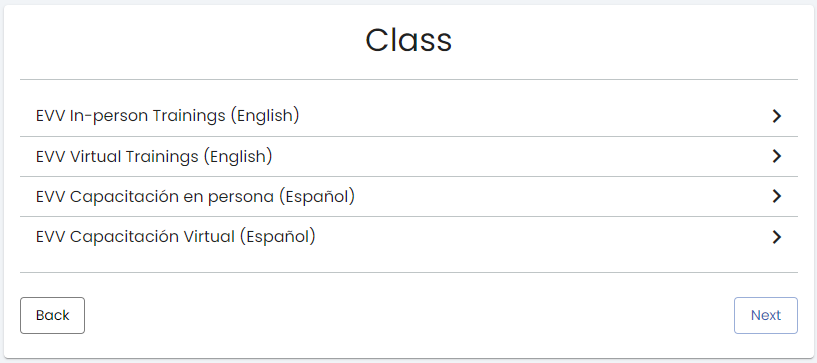
Step 2 – (Skip this step if you selected Virtual training)
If you chose In-person training, select your location.
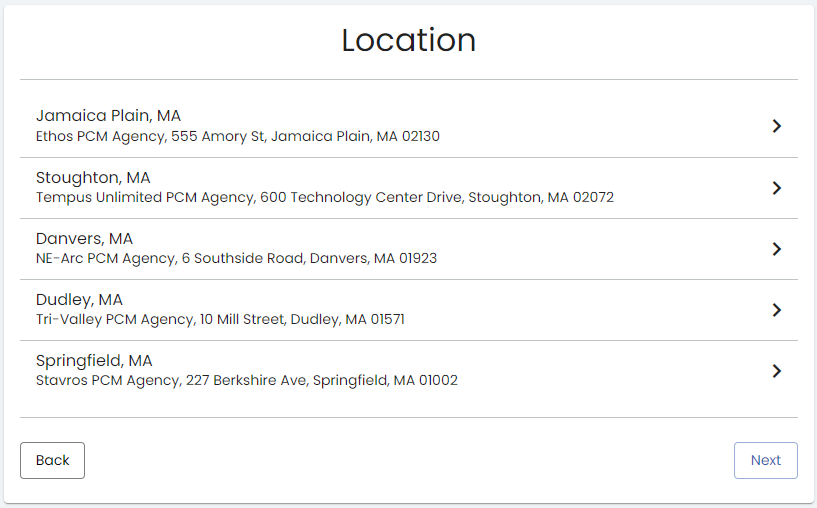
Step 3 – Select the time and date that you want to attend training.
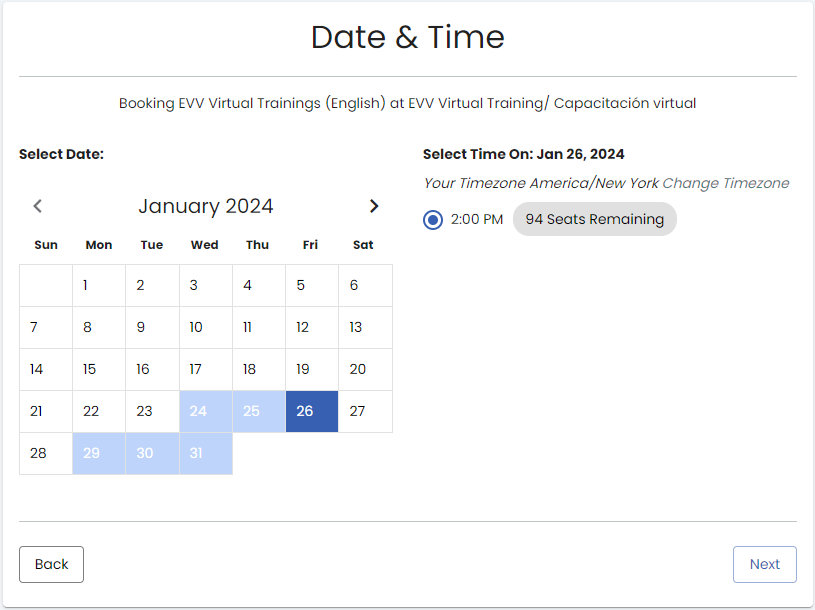
Step 4 – Enter your information to sign up for training. Fields in Red are required.
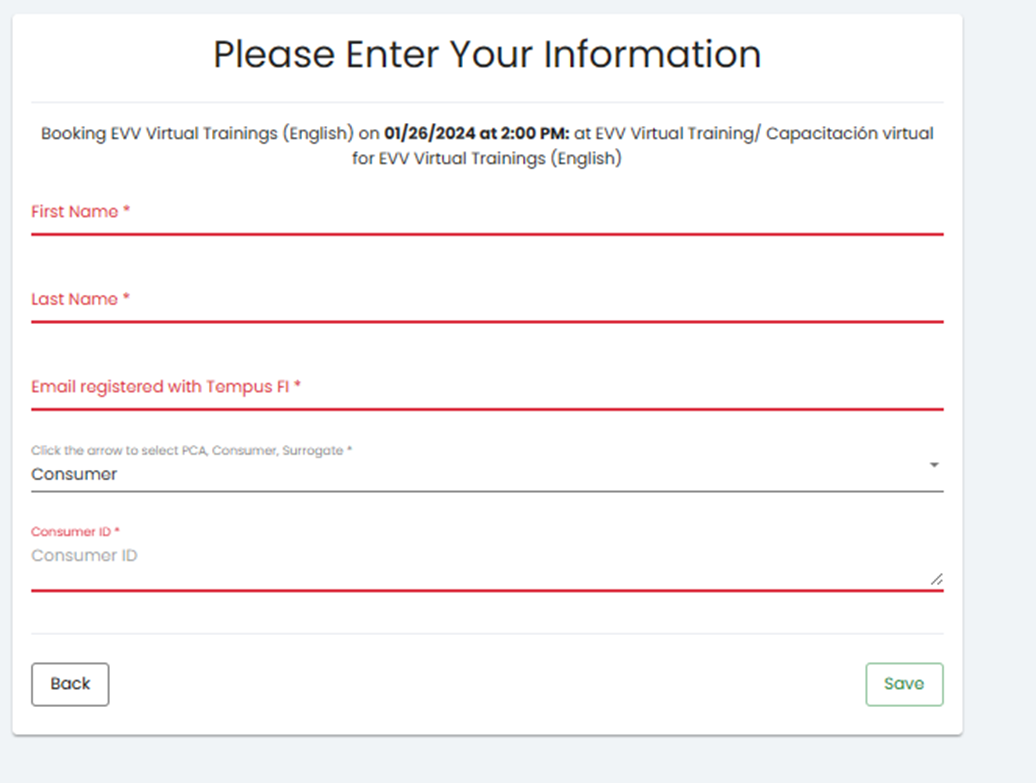
Step 5 – PCAs Only – Fill out this form to get paid for training.
After you complete your training, fill out the Training Attestation information and click Save.
To get paid for training, you must enter your EVV ID correctly; it can be found at the top-right corner of your EVV Start Packet.
You will be paid within 10 days of completing your training and Attestation if this Attestation has been completed.
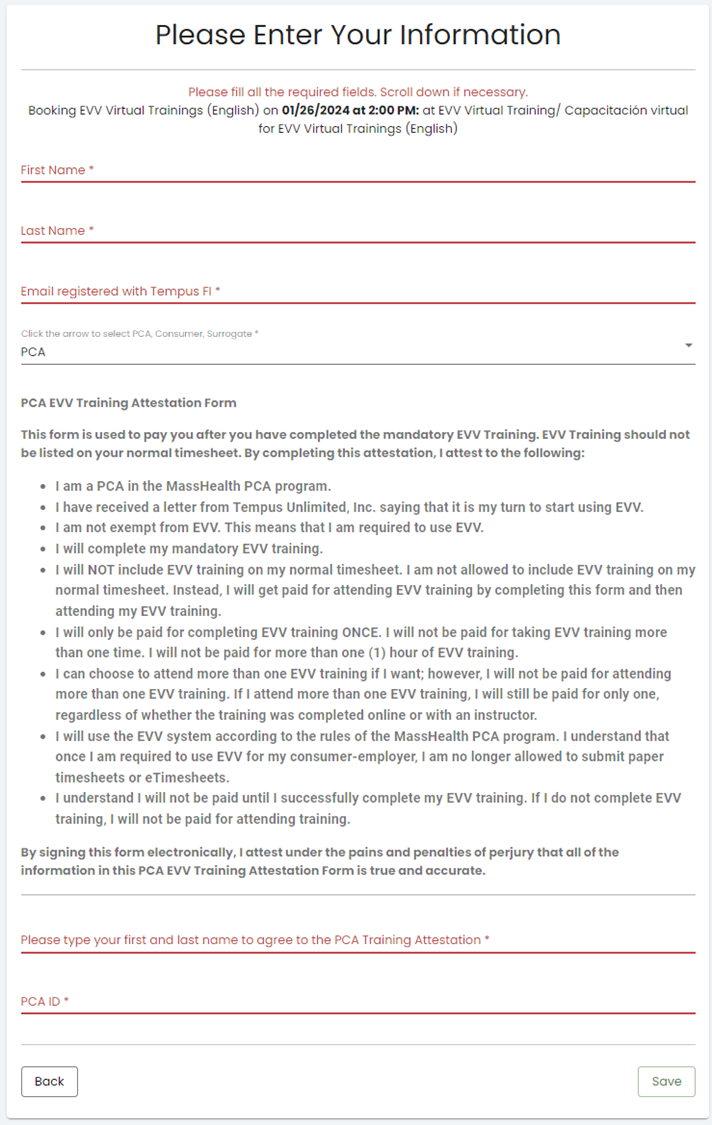
Step 6 – Success.
After scheduling your Virtual or In-person training, you will see a “Thank you!” screen.
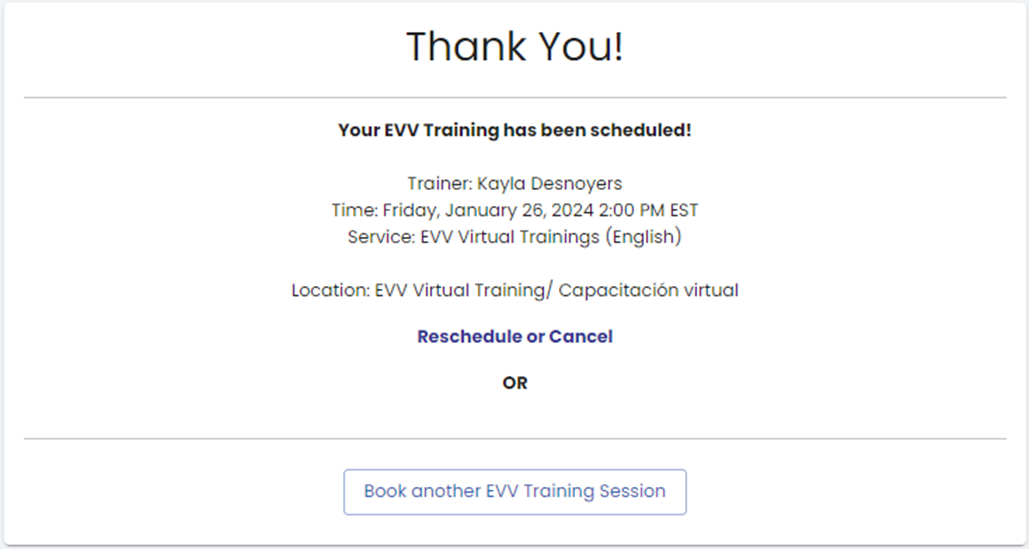
Step 7 – Check your email
Check your email. You will receive an email from: Tempus Unlimited Inc <[email protected]>. It will have important information for you to keep for the date and time.
- If you selected Virtual training, it will have the link for you to click to attend Virtual training.
- If you selected In-person training, it will have the address of your In-person training.
